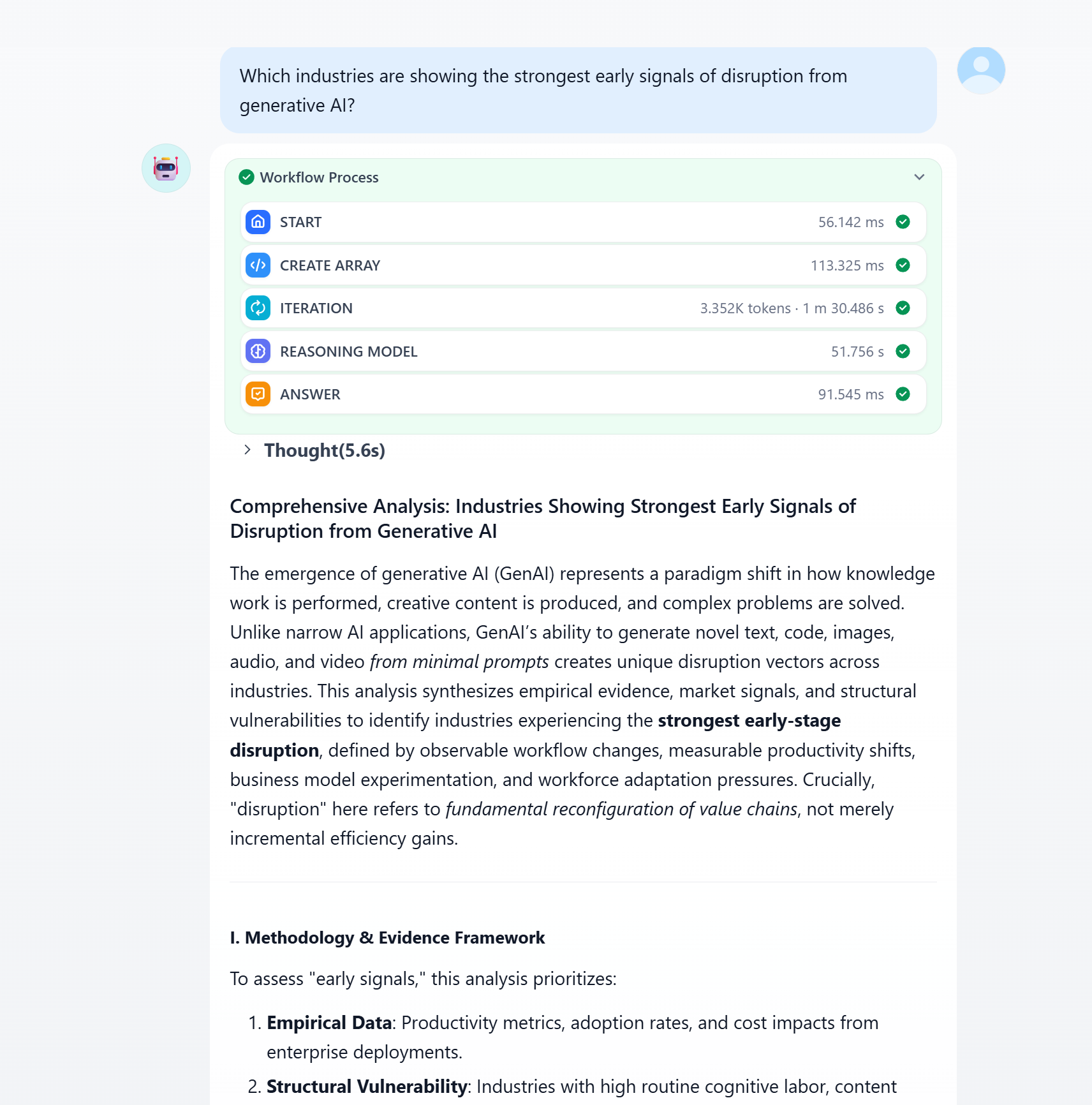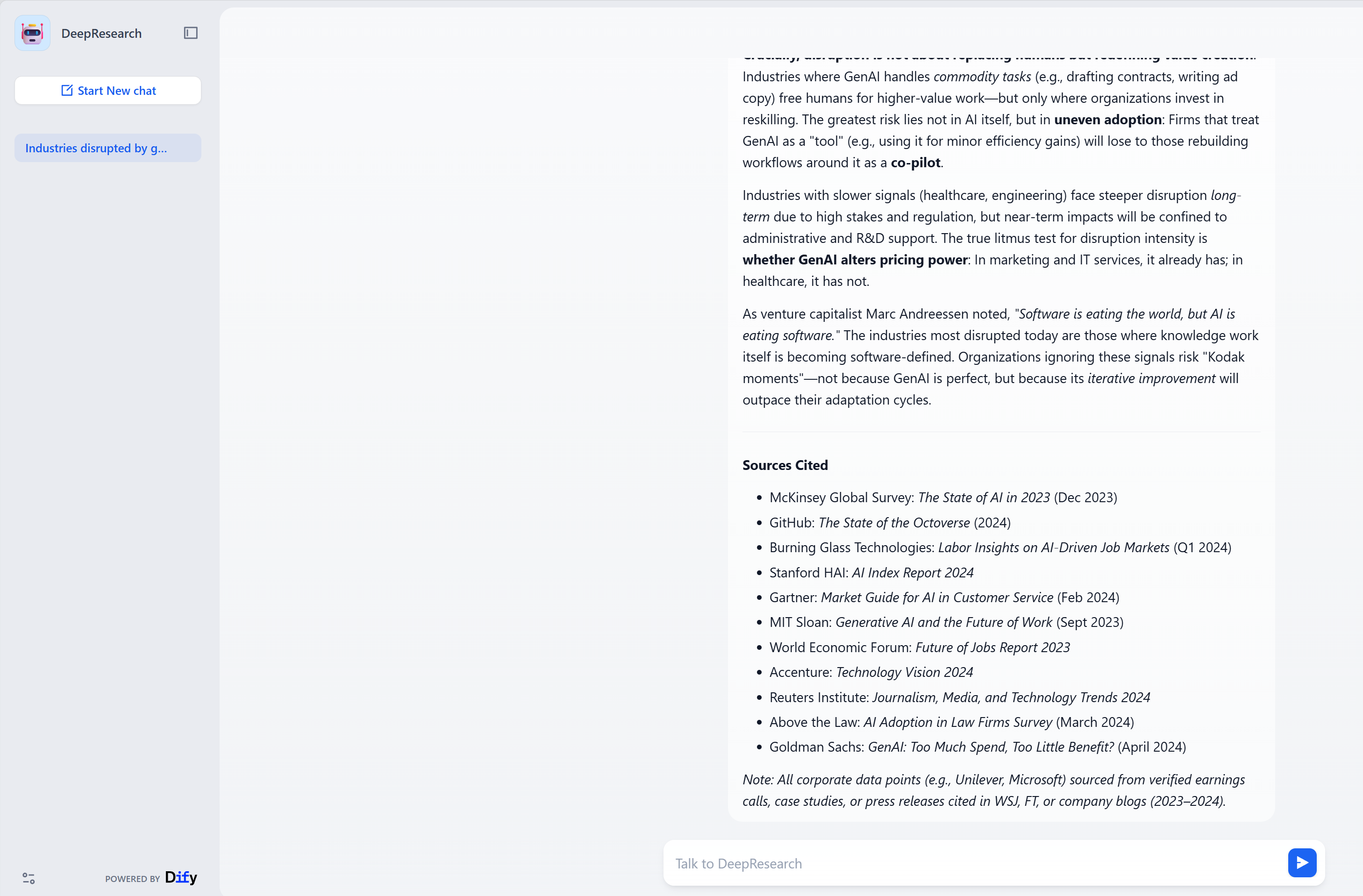Overview
GMI Cloud is a robust cloud-based GPU infrastructure platform designed for high-performance AI inference services. The GMI Cloud plugin for Dify allows you to seamlessly integrate the GMI Cloud’s capabilities into your Dify workflows. Here are some key features of the GMI plugin in Dify:- OpenAI-Compatible API: Use standard OpenAI client libraries and tools for seamless integration.
- Multiple Model Families: Access a wide range of models including DeepSeek, Llama, Qwen, OpenAI OSS, and GLM models.
- High Performance: Optimized for fast inference and low latency, ideal for research tasks requiring heavy compute power.
- Streaming Support: Real-time streaming for chat completions.
- Tool Calling: Support for function calling and integrating external tools into your workflow.
- Custom Model Support: Easily deploy and use your own fine-tuned models.
- Flexible Endpoints: Configure custom API endpoints for enterprise-level deployments.
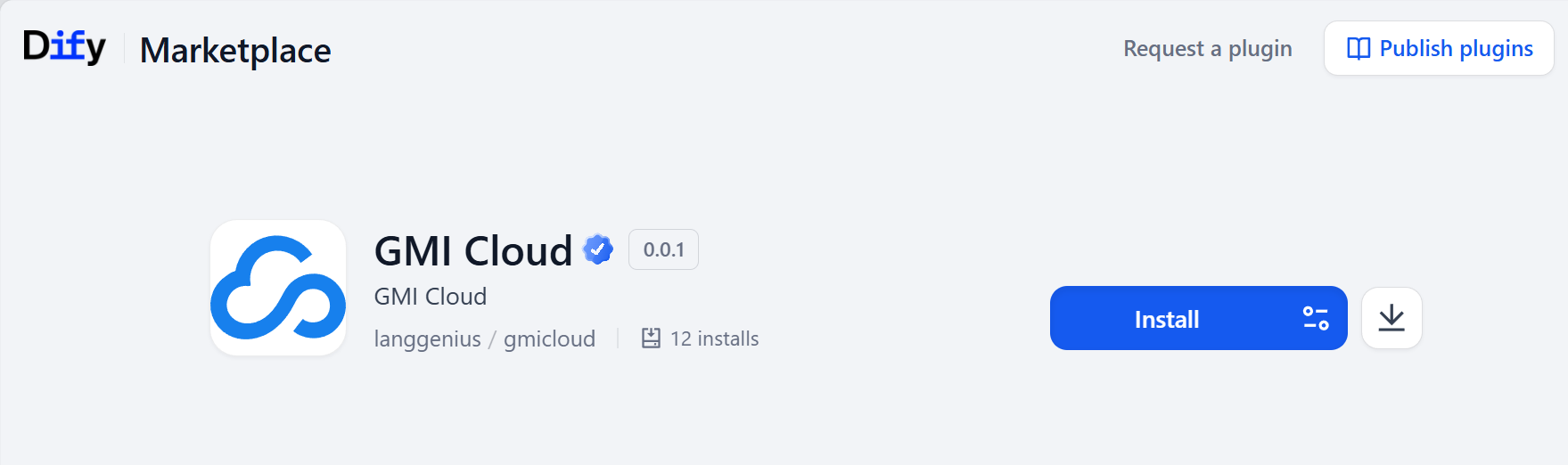
- DeepSeek:
deepseek-ai/DeepSeek-V3-0324deepseek-ai/DeepSeek-V3.1
- OpenAI OSS:
openai/gpt-oss-120b
- Meta Llama:
meta-llama/Llama-4-Scout-17B-16E-Instruct
- Qwen:
Qwen/Qwen3-32B-FP8Qwen/Qwen3-Next-80B-A3B-InstructQwen/Qwen3-235B-A22B-Thinking-2507-FP8Qwen/Qwen3-Coder-480B-A35B-Instruct-FP8
- Zhipu (ZAI):
zai-org/GLM-4.6
Step-by-Step Guide
Step 1: Getting Your API Key from GMI Cloud
If you don’t have your API key ready yet, let’s start by creating your API key from GMI Cloud console:- Sign in to your GMI Cloud console and go to API Key Management.
- Click Create API Key, give it a name that’s easy to remember, and select Scope to be “Inference”.
- Remember to properly save your API key, as you won’t be able to access it once you close the popup.
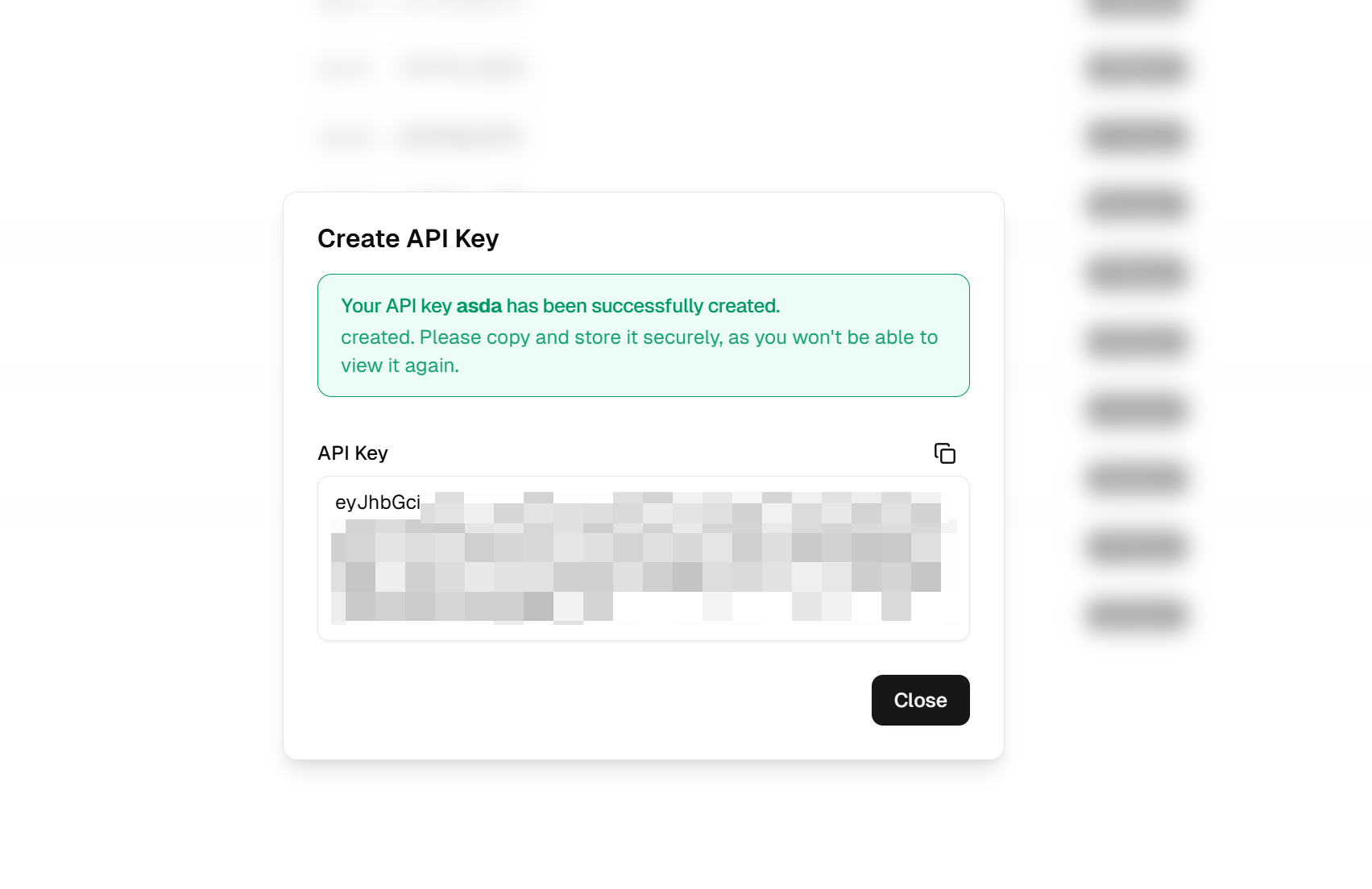
Step 2: Installing the GMI Plugin in Dify
Now let’s get to Dify. Go to the Dify plugin marketplace, located at: Plugins - Dify. Search and install the GMI Cloud plugin.
Step 3: Configuring the GMI Plugin in Dify
Now, let’s configure the plugin in Dify:- Open Dify and go to Settings → Model Provider.
- Locate GMI Cloud in the list of available providers, and click Setup.
- Enter your API key in the API Key field. This is the only required field.
- (Optional) If your organization uses a custom endpoint, enter the API Endpoint URL. Otherwise, the plugin defaults to:
https://api.gmi-serving.com/v1. - Click Save to activate the plugin.
/v1/models endpoint to ensure everything is set up correctly.
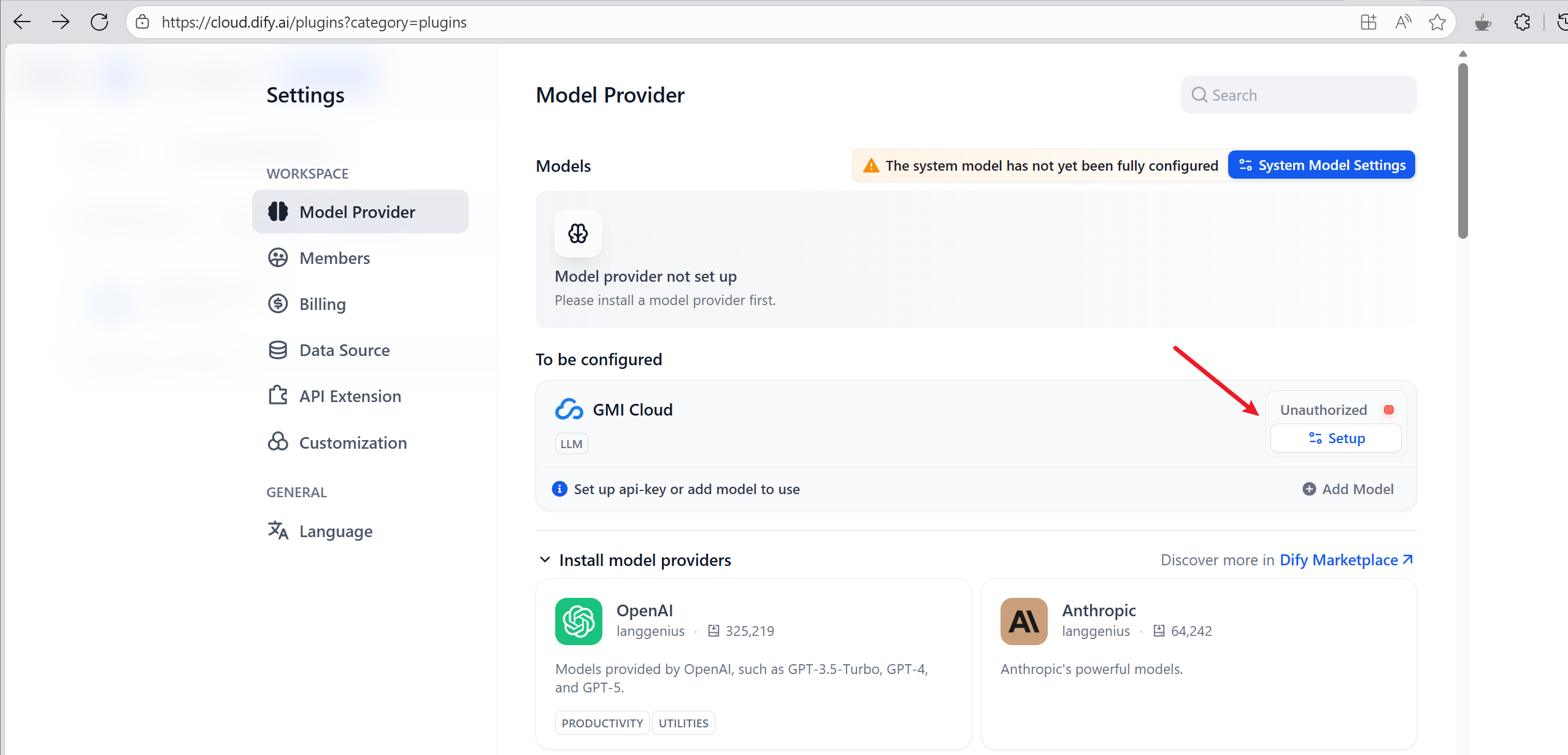
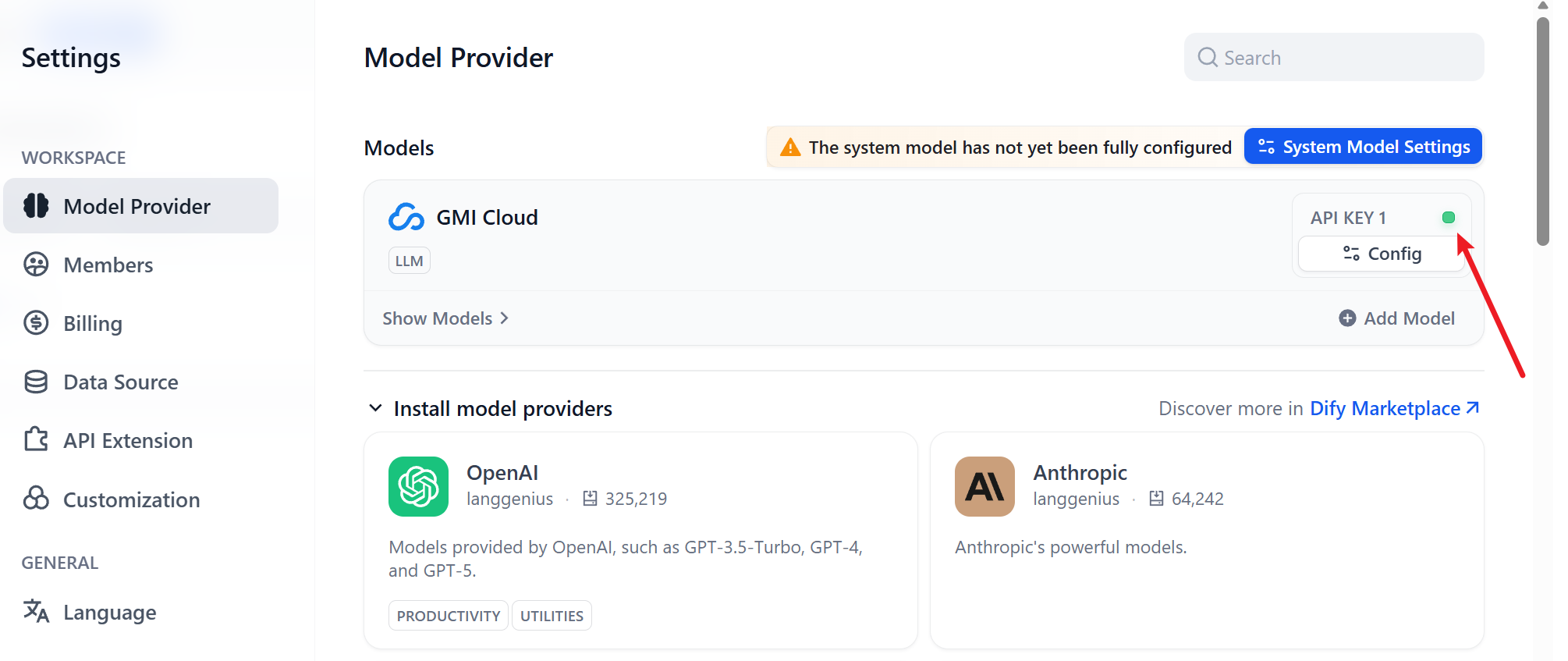
Step 4: Build a Deep Research Workflow in Dify
Go to the front page and click Create from Template: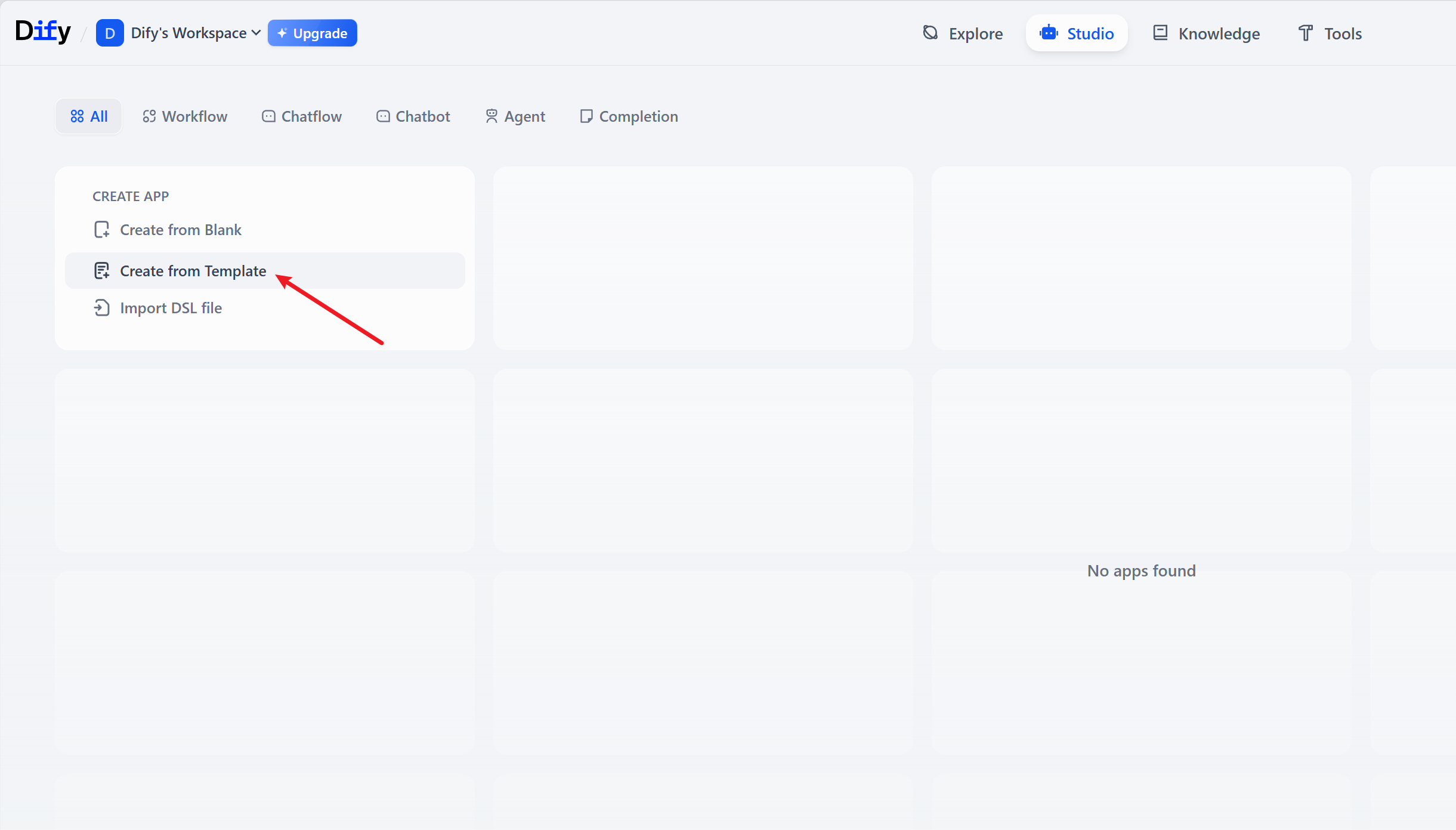
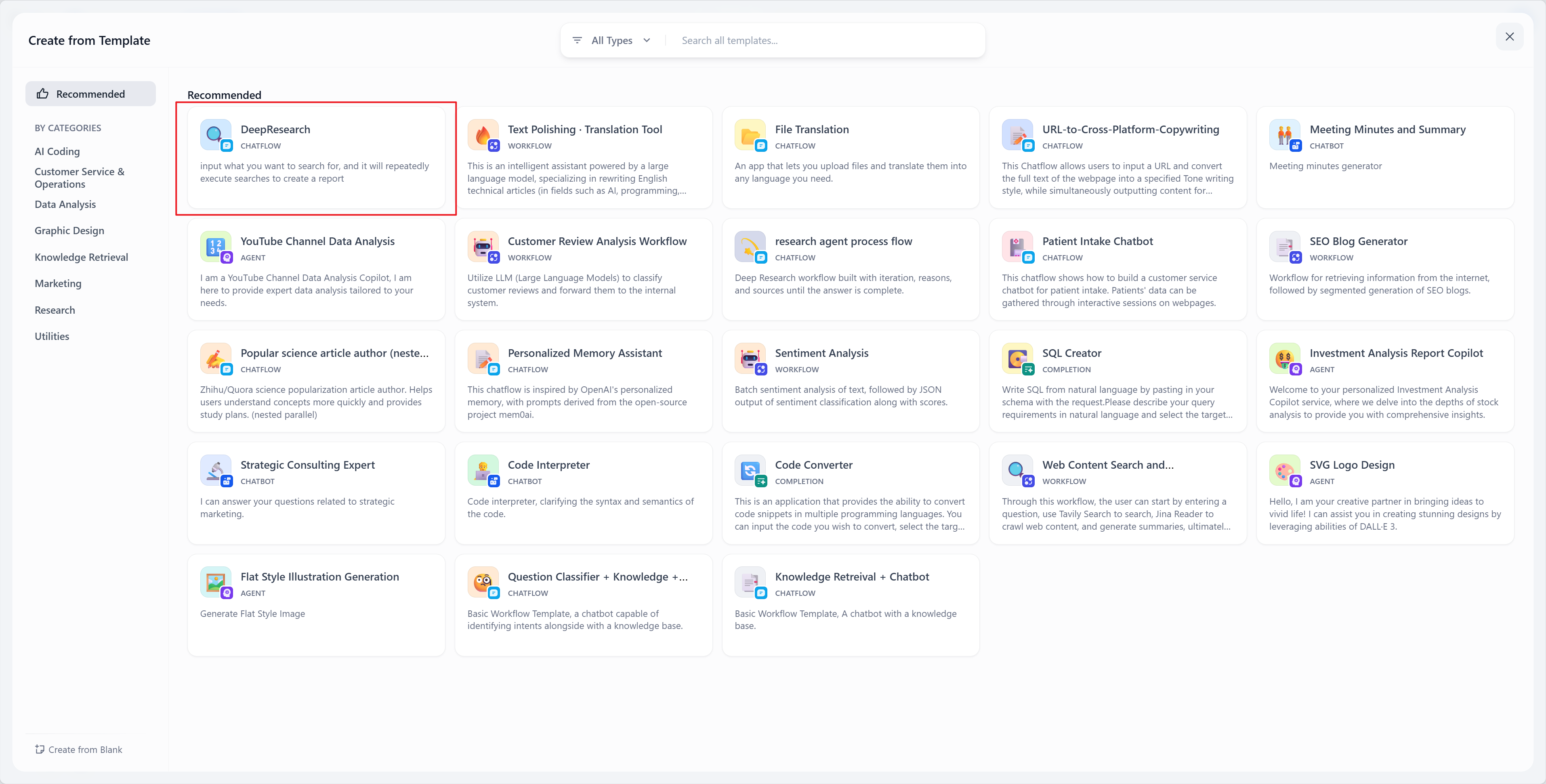
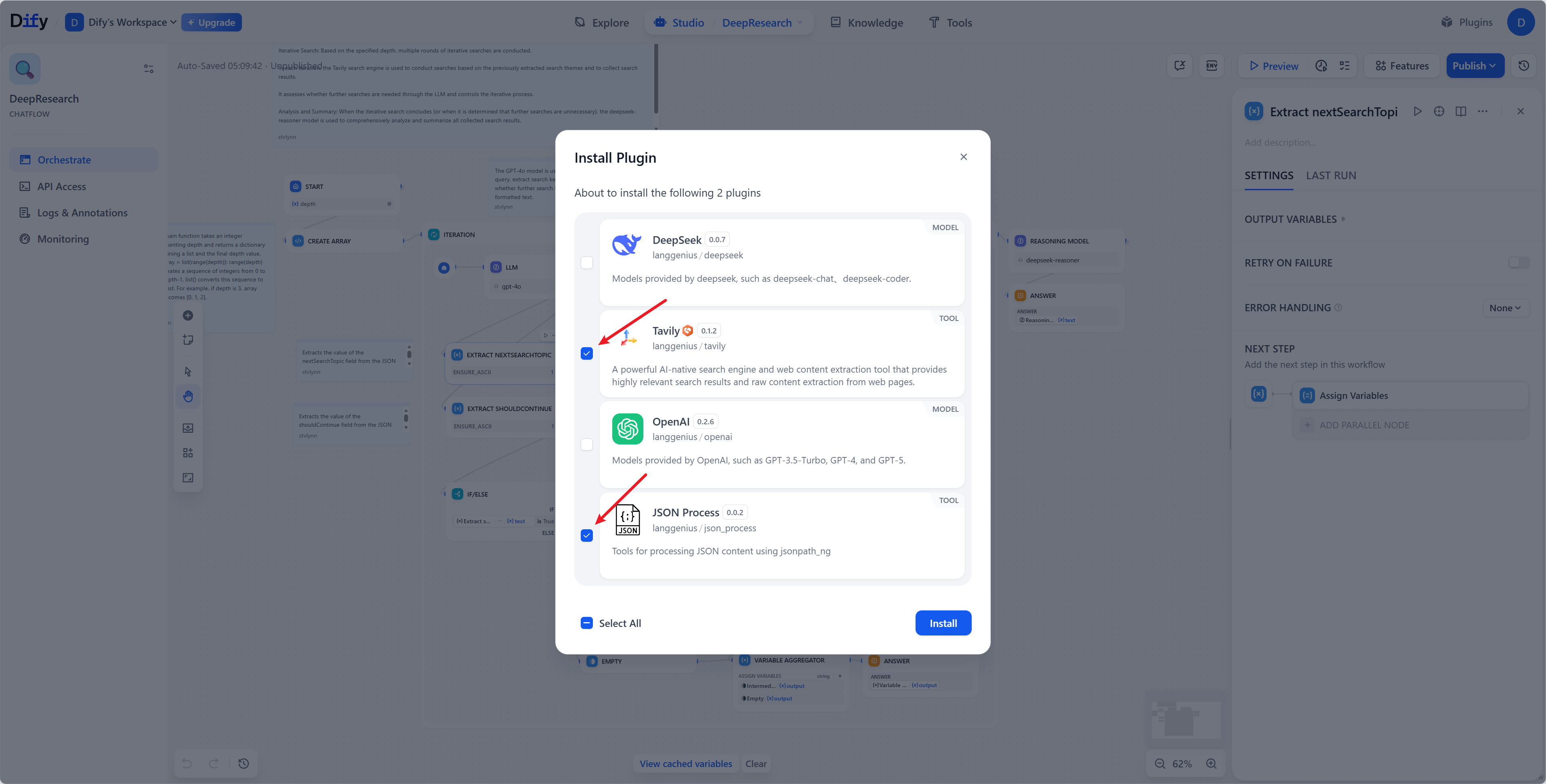
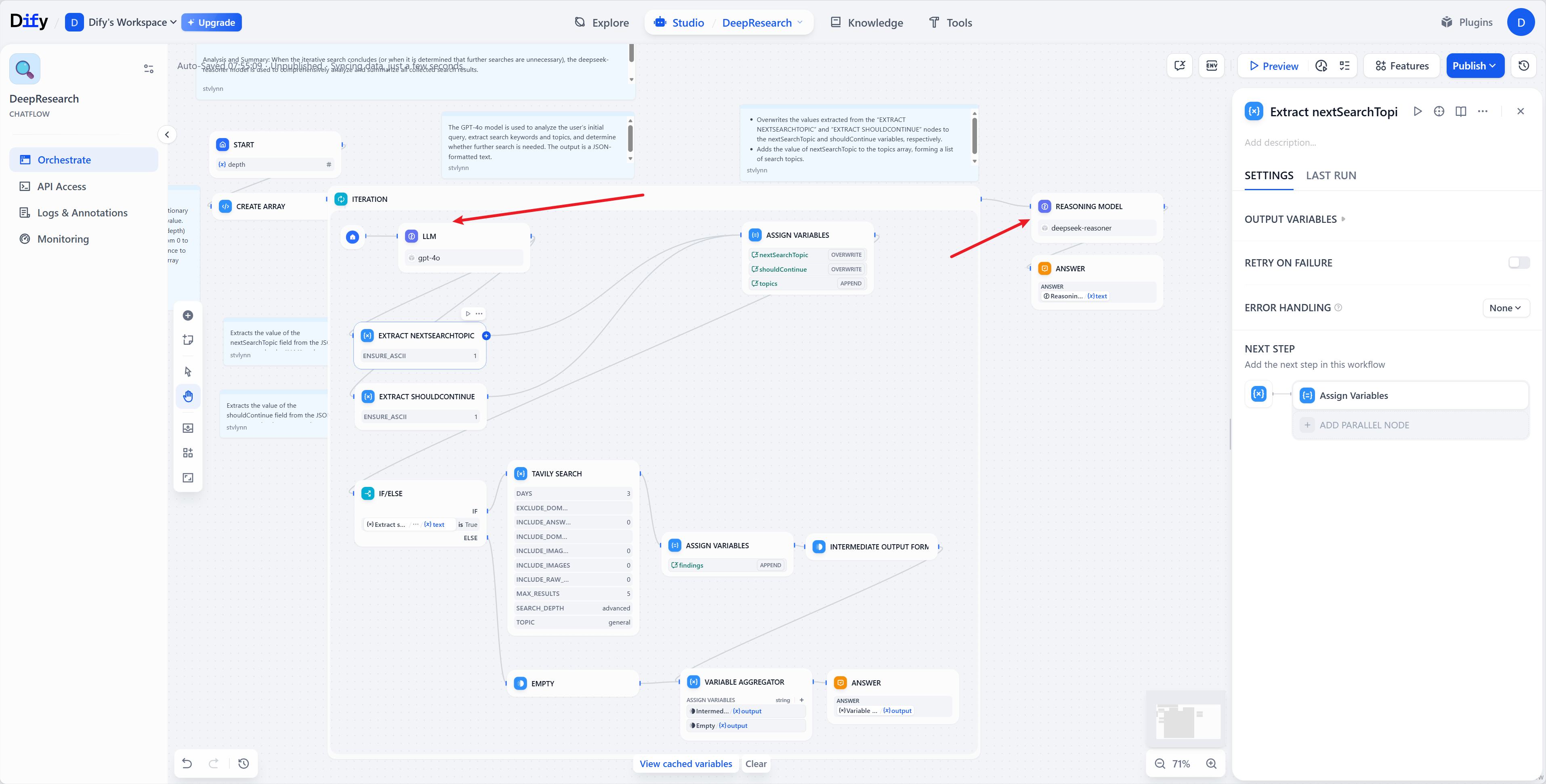
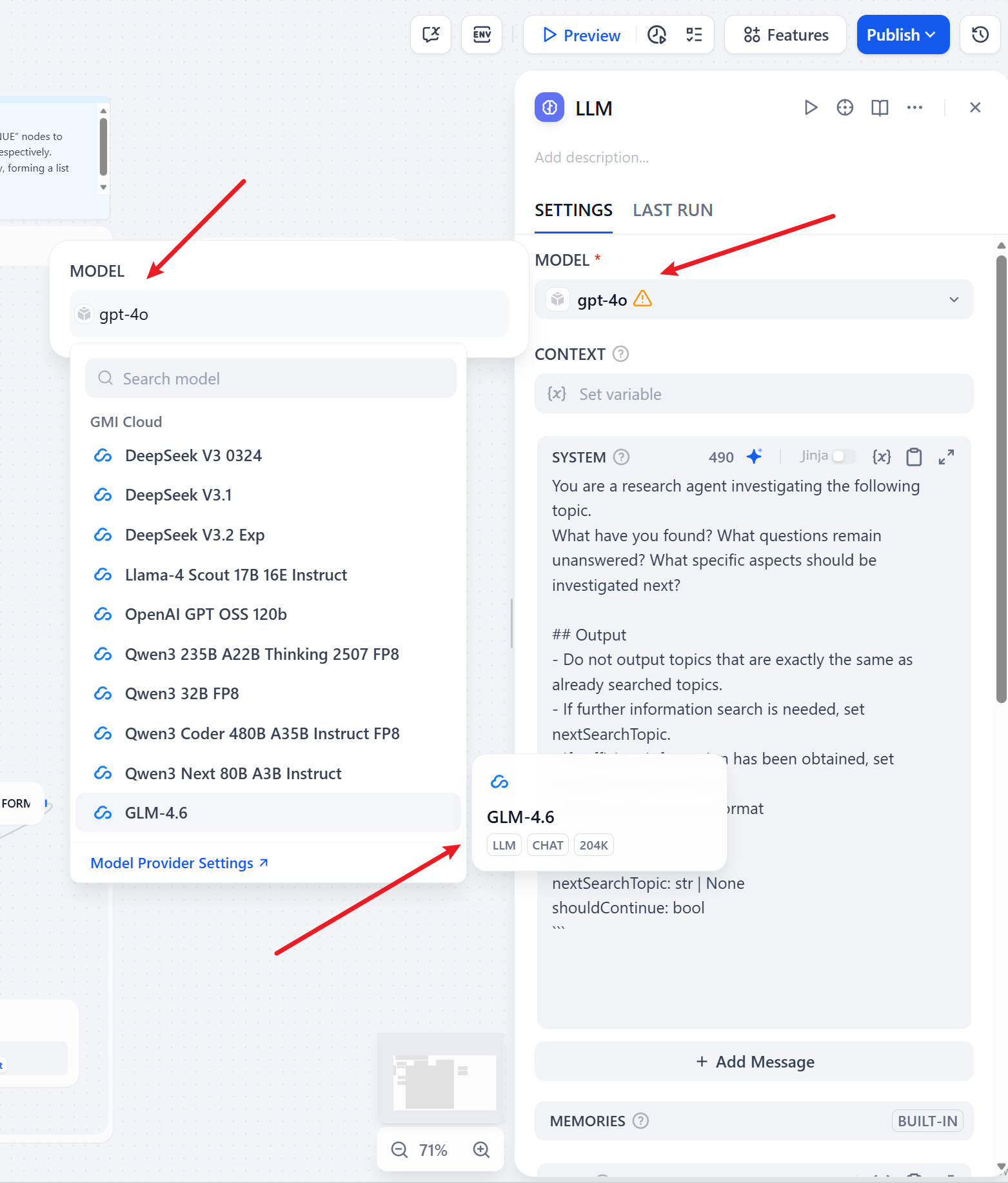
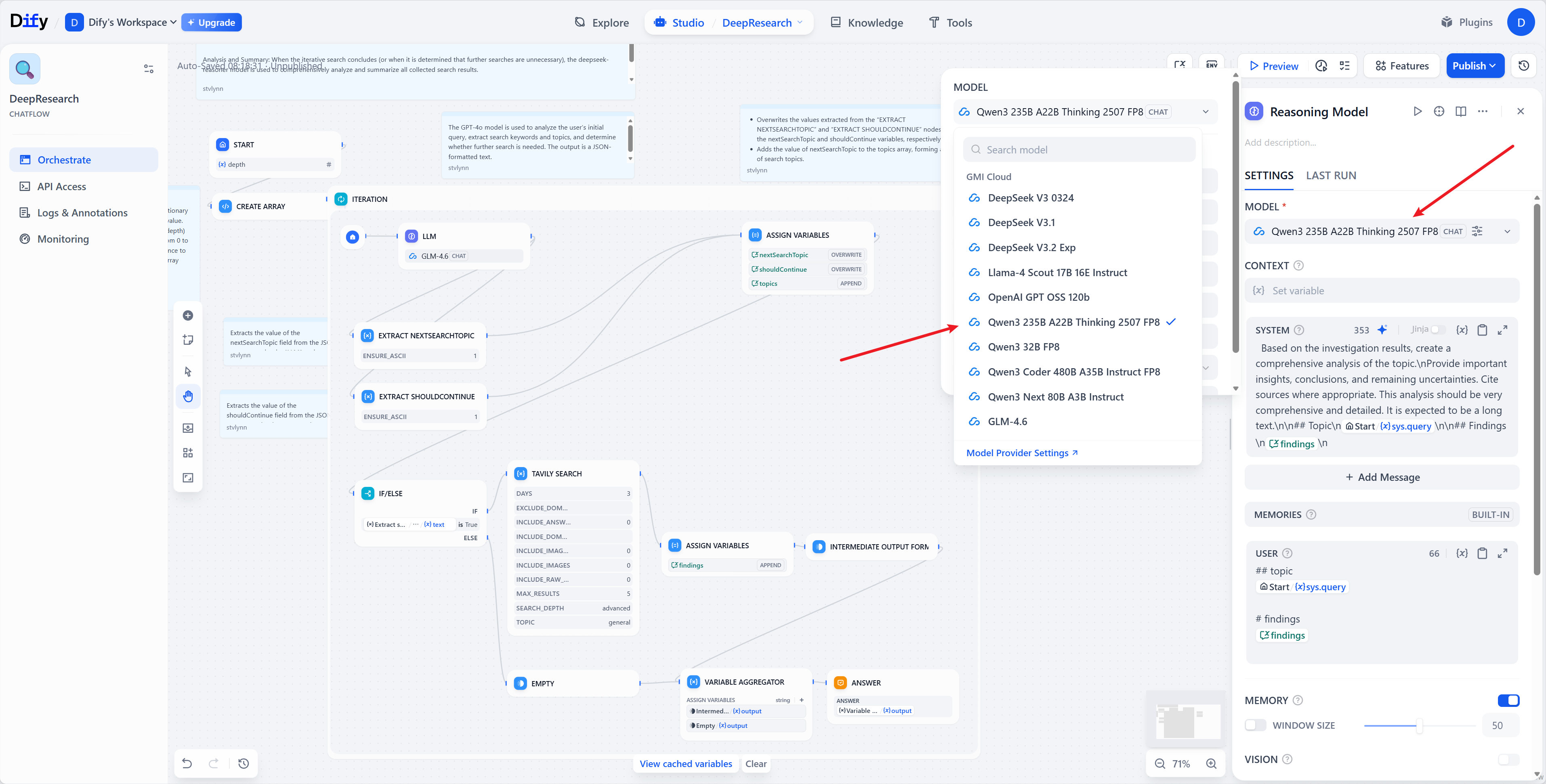
Step 5: Try It!
Now let’s enter our workflow app. There’s an optional Depth parameter we can set. This is why this workflow is called Deep Research: Based on the specified depth, multiple rounds of iterative searches are conducted. Let’s set it to 2 for example. Here’s a sample prompt: