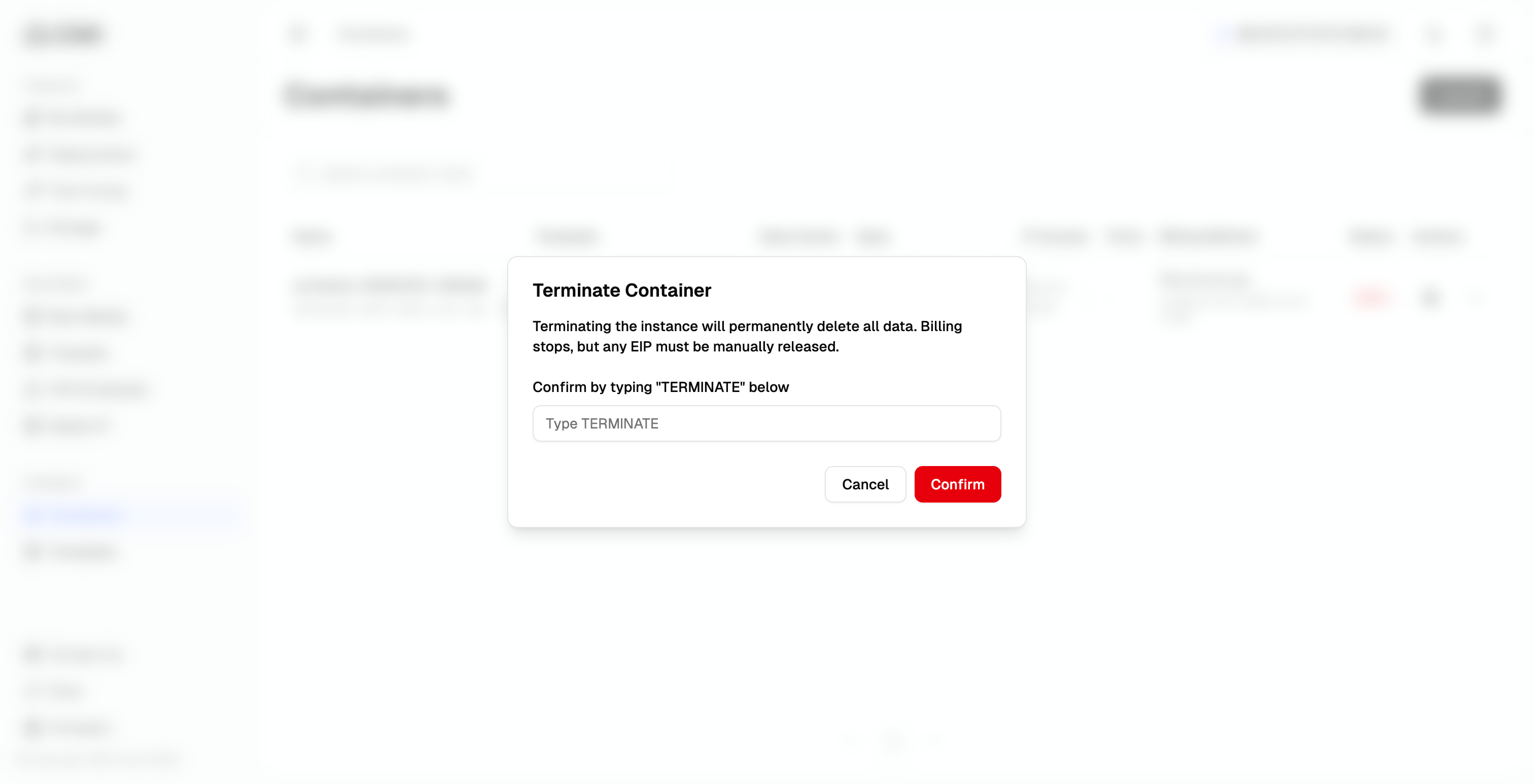Manage Containers
- Click your avatar in the top right corner
- Select “Cluster Deployment” from the dropdown menu
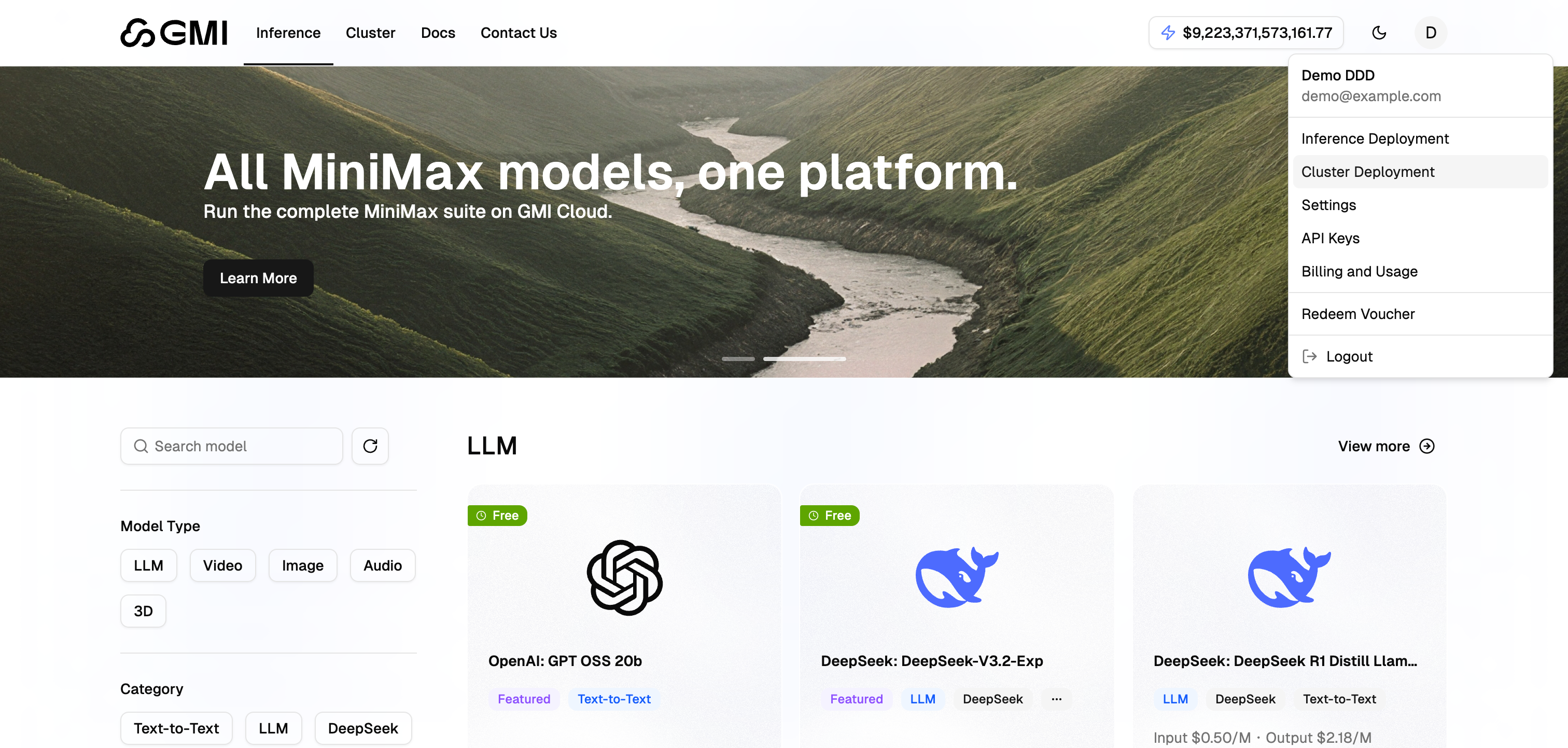
- Click “Containers” in the left panel to view all launched containers
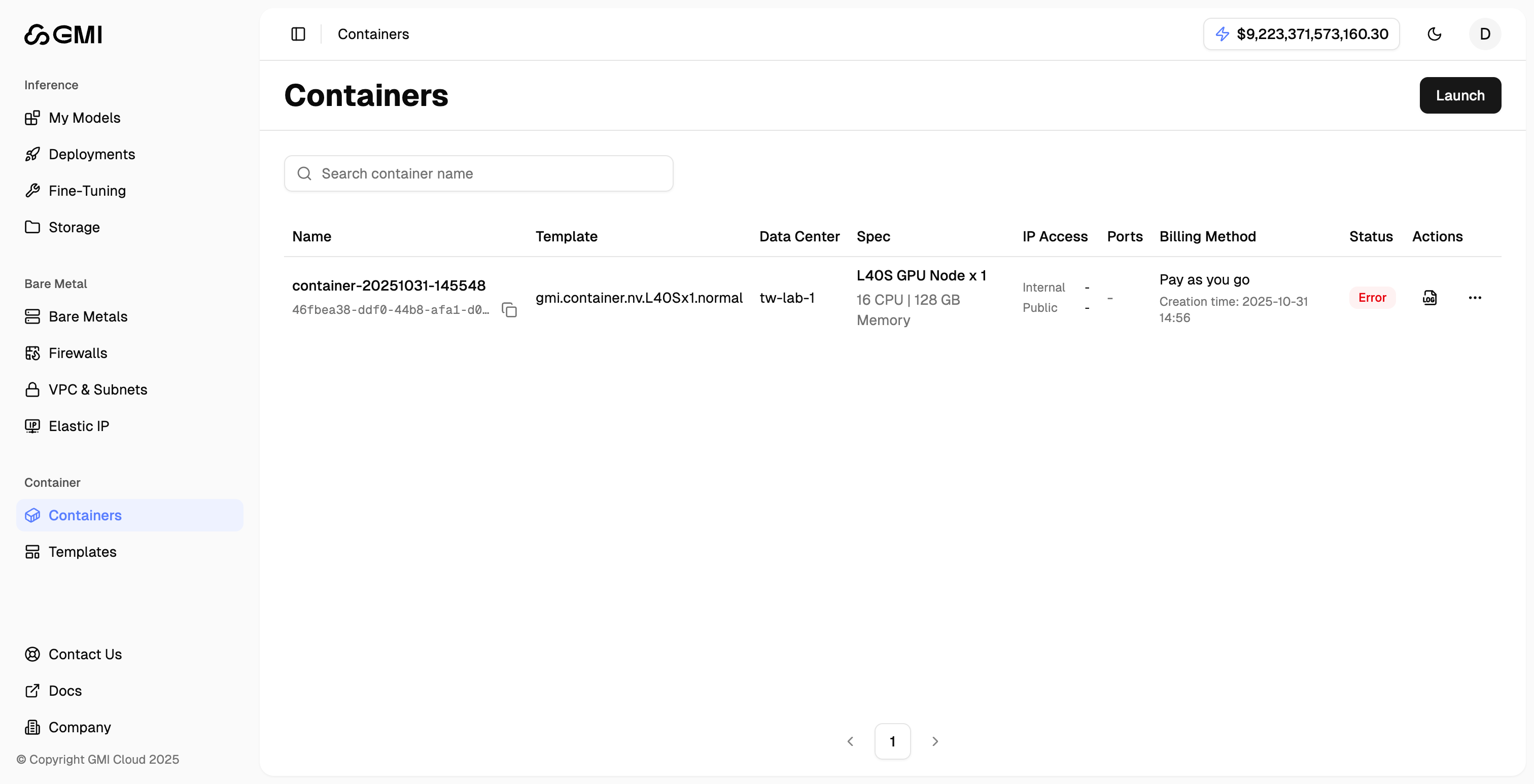
Access Containers
SSH
- Locate a container and click the port “22“ icon in the “Ports“ field
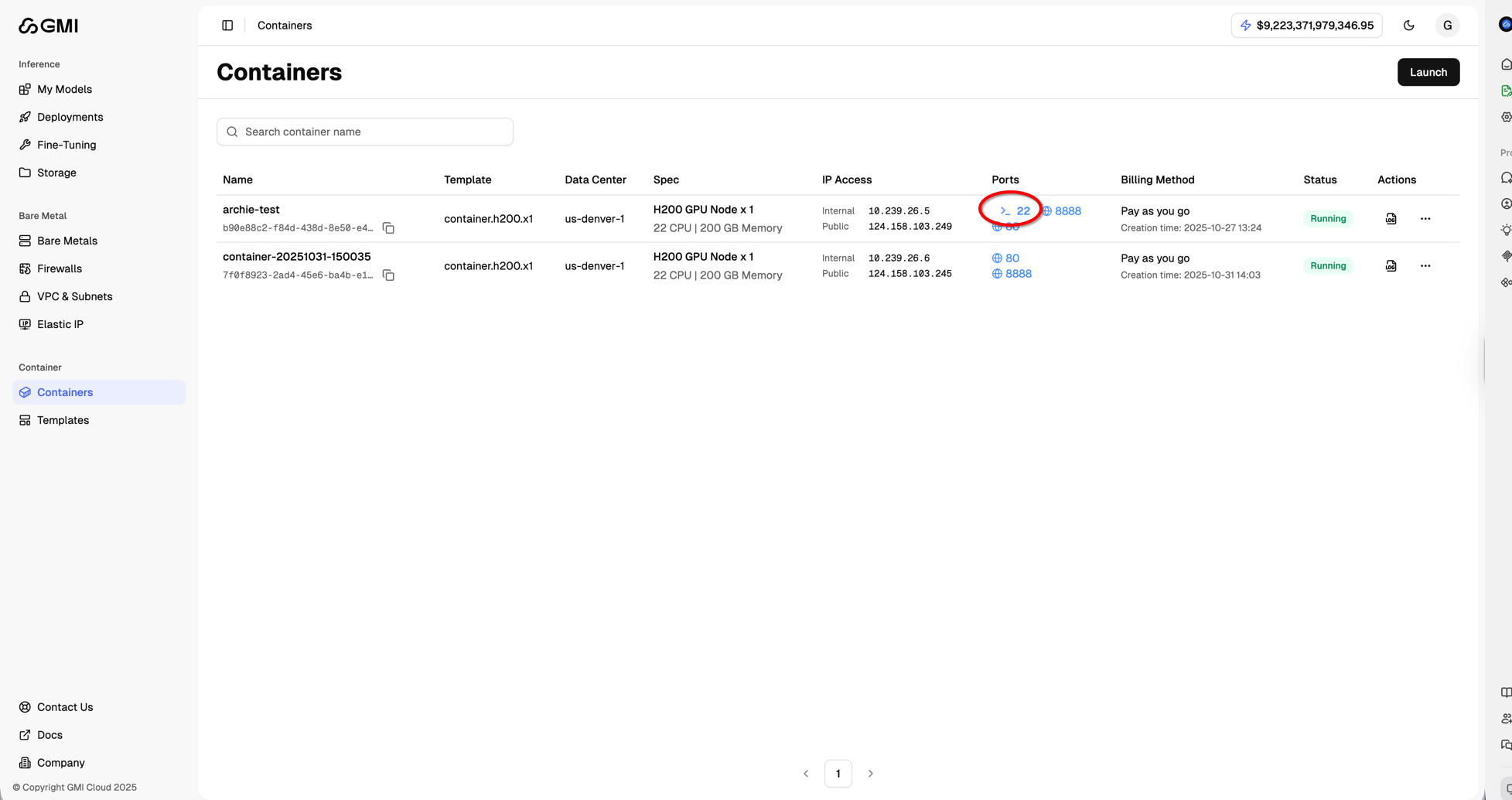
- In the pop-up window, copy the SSH command and paste it into your terminal
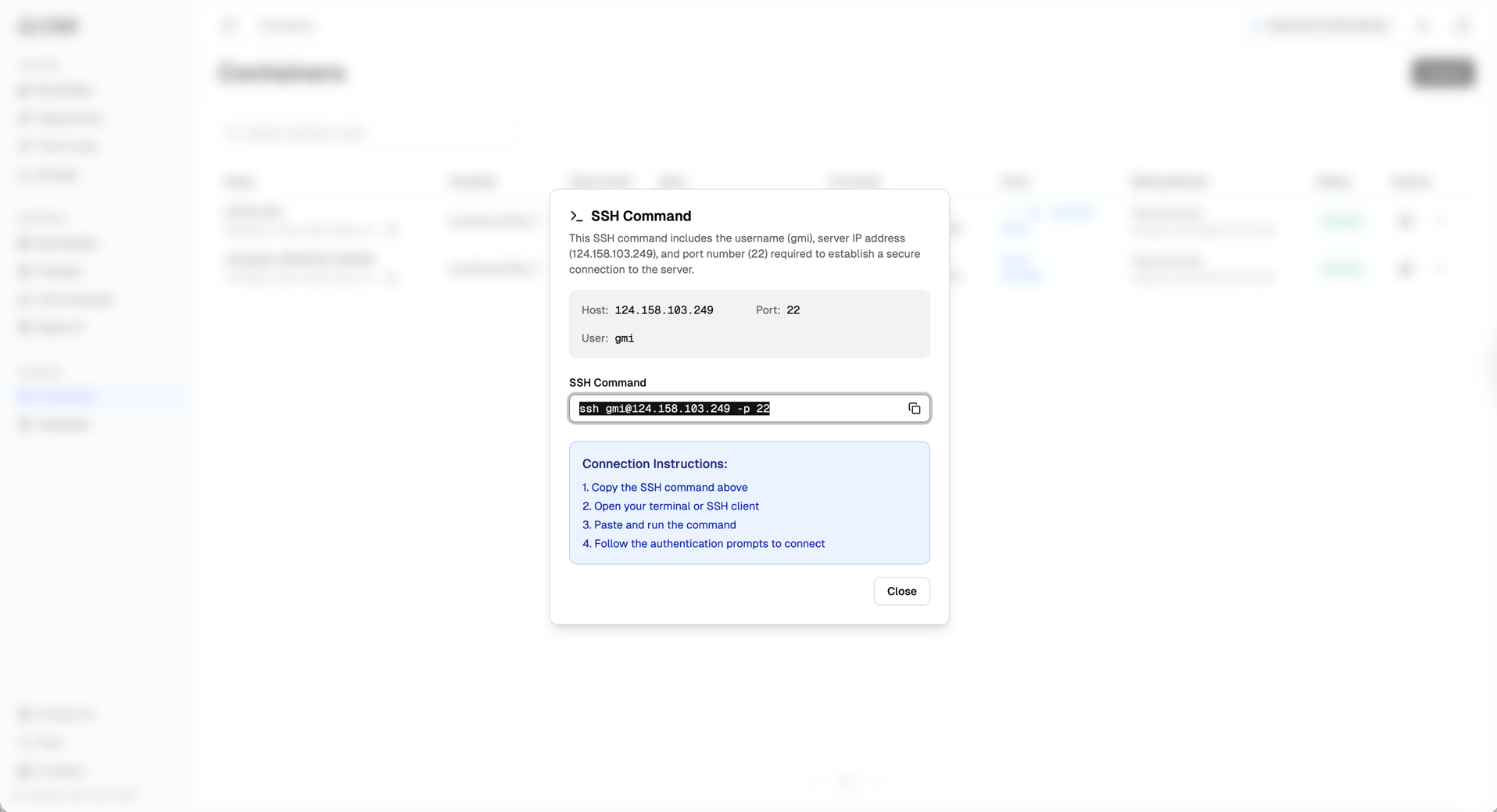
Jupyter Notebook
- Locate a container click the port “8888“ icon in the “Ports“ field
- A Jupyter Notebook web page will be opened in another browser tab
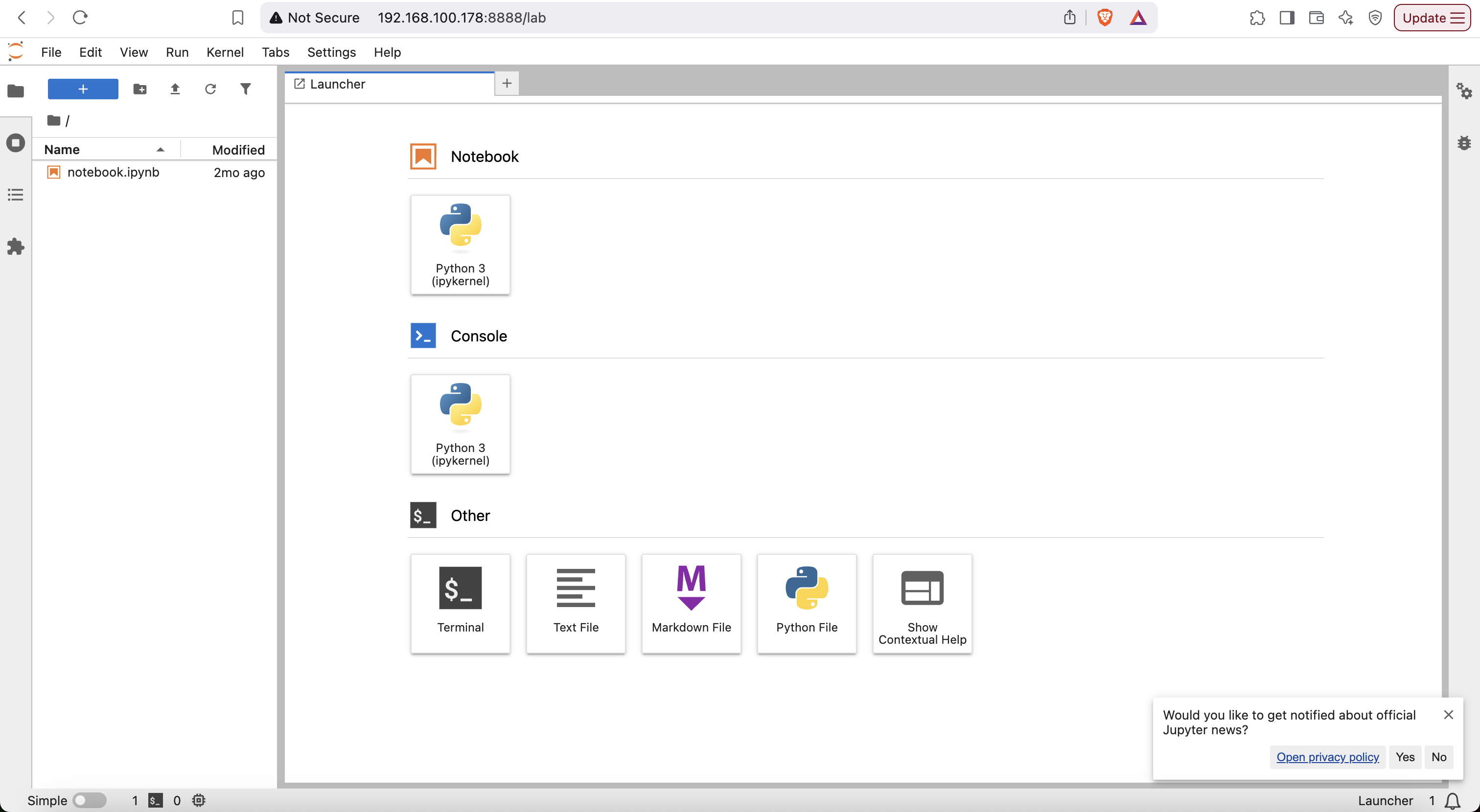
Container Status Descriptions
| Status | Description |
|---|---|
| Creating | The container is in the process of being created. |
| Running | The container is currently running. |
| Terminating | The container is shutting down, typically appearing briefly during a restart. |
| Error | An error has occurred in the container. Check the logs for more details. |
Reconfigure a Container
- Locate the container you want to reconfigure and click “Reconfigure“ from the dropdown menu in the “Action” field.
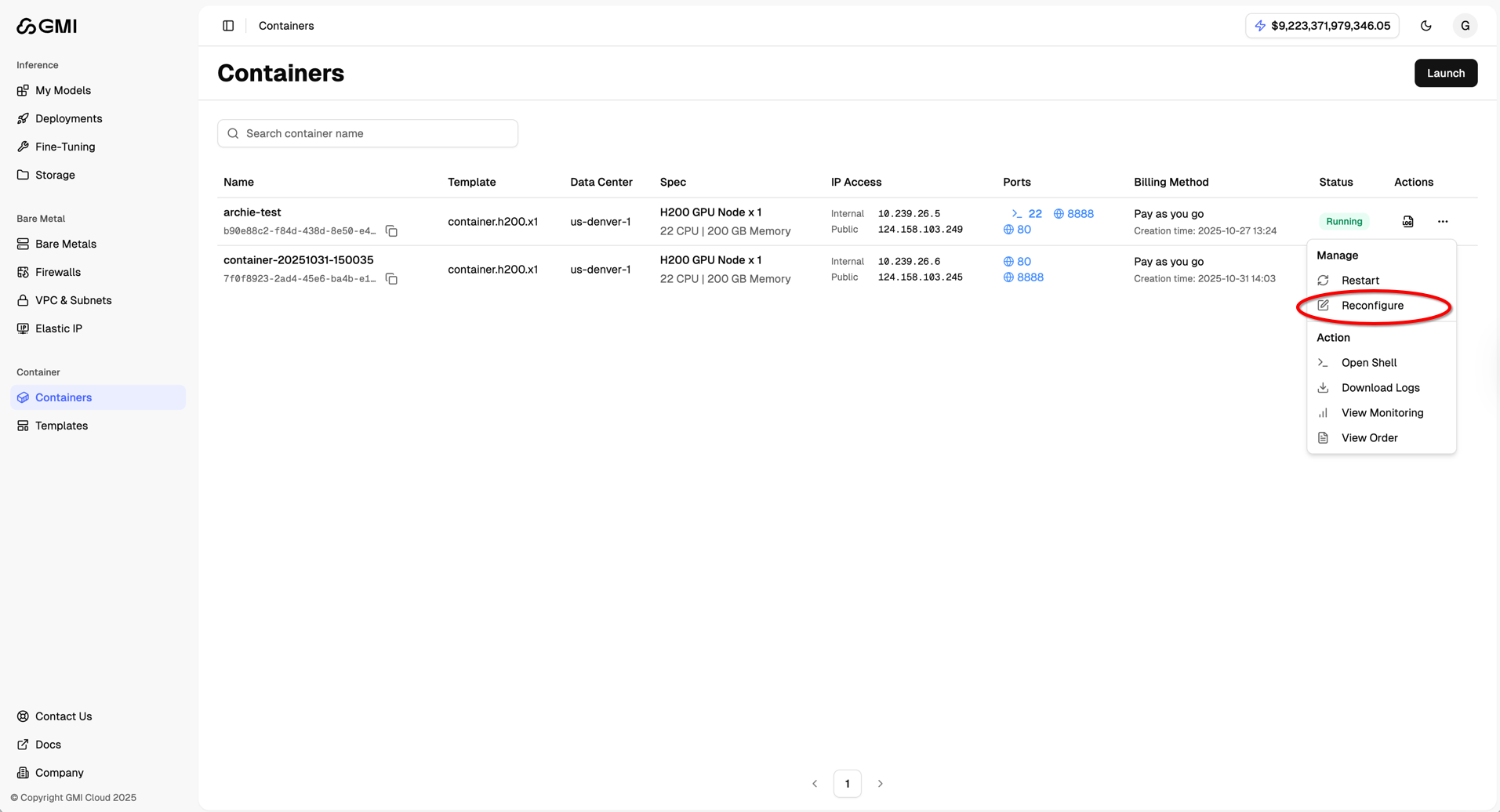
- Edit the settings of the original container as you wish, one by one.
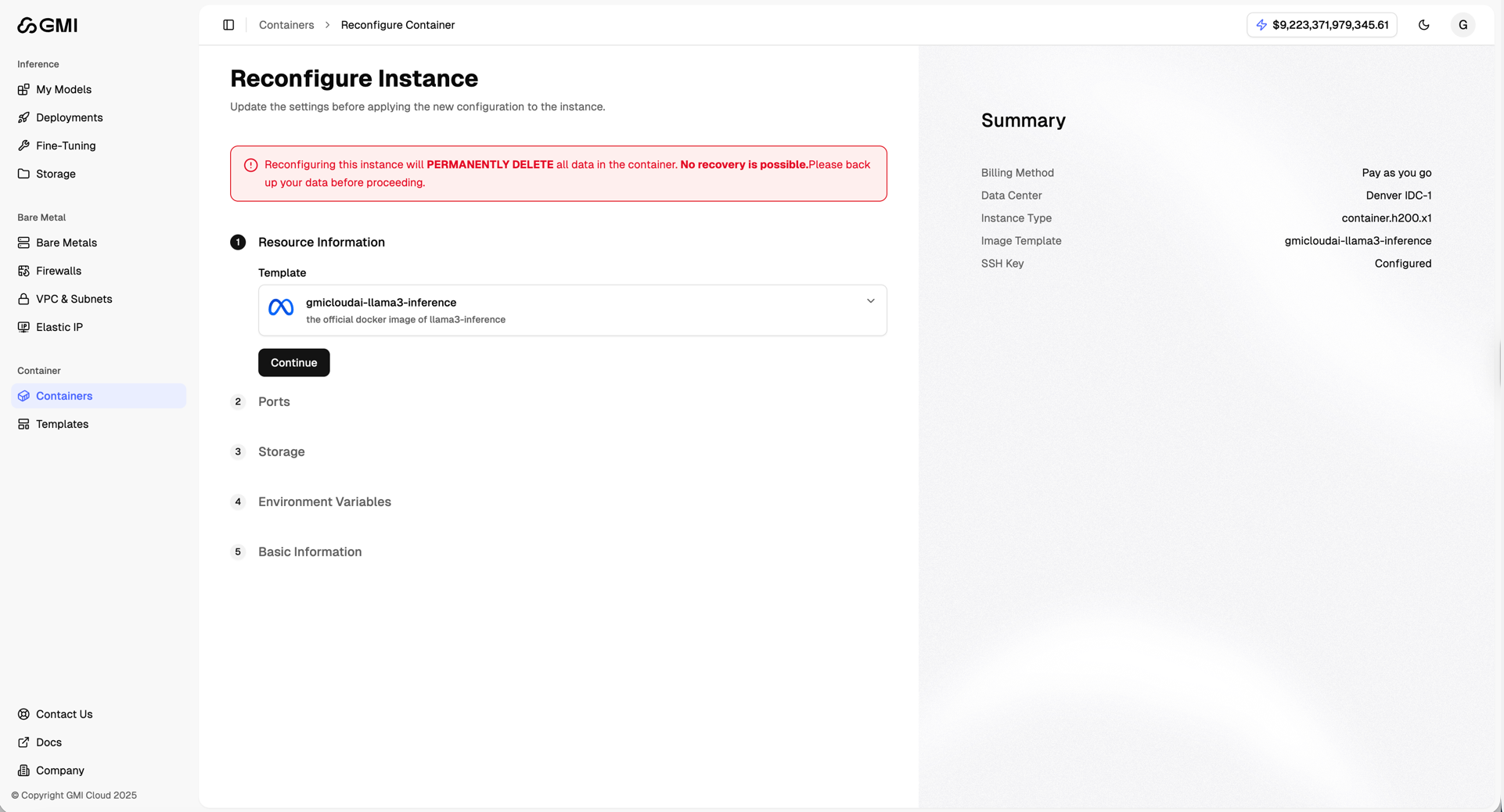
- Then type “RECONFIGURE” in the pop-up window to confirm the new settings and start the instance with the new settings.
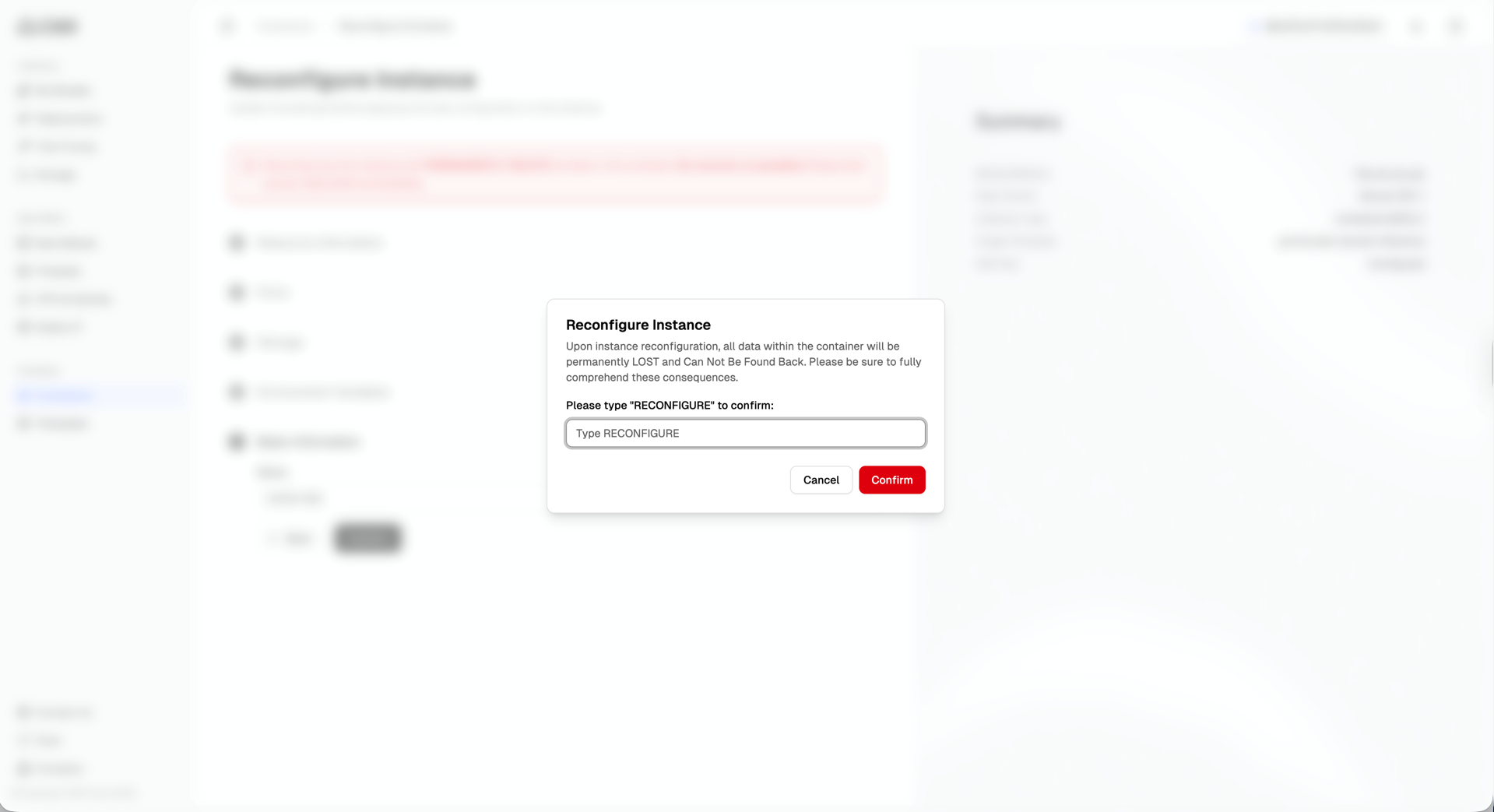
**[!WARNING] **Upon instance reconfiguration, all data within the container will be permanently LOST and Can Not Be Found Back. Please be sure to fully comprehend these consequences.
Restart a Container
- Locate the container you want to restart
- Click the “More actions” button (three dots icon)
- Select “Restart” from the dropdown menu
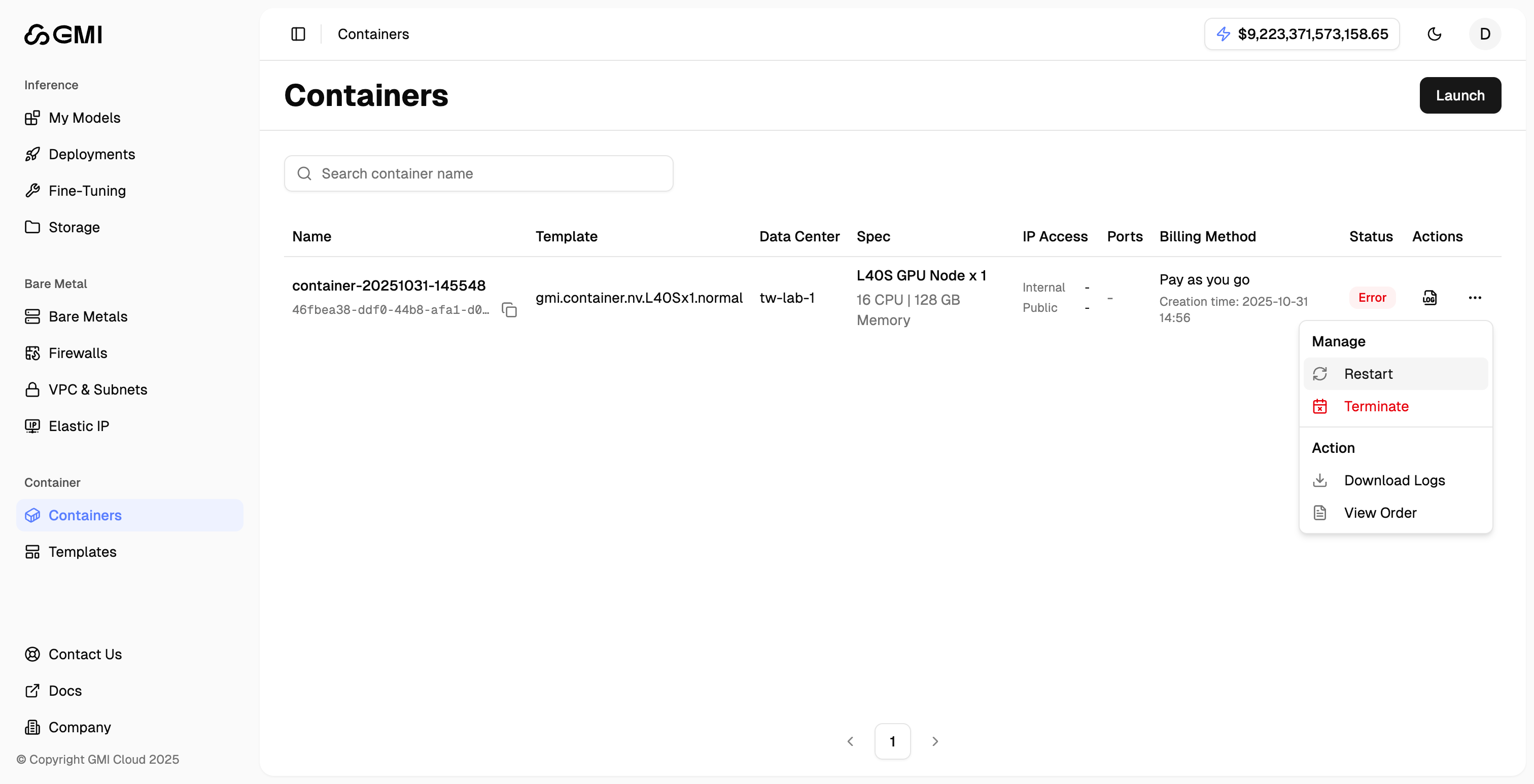
- Enter the confirmation text as shown in the dialog
- Click “Confirm” to proceed

View Container Logs
- Locate the container whose logs you want to view
- Click the “View Log” icon to access the logs
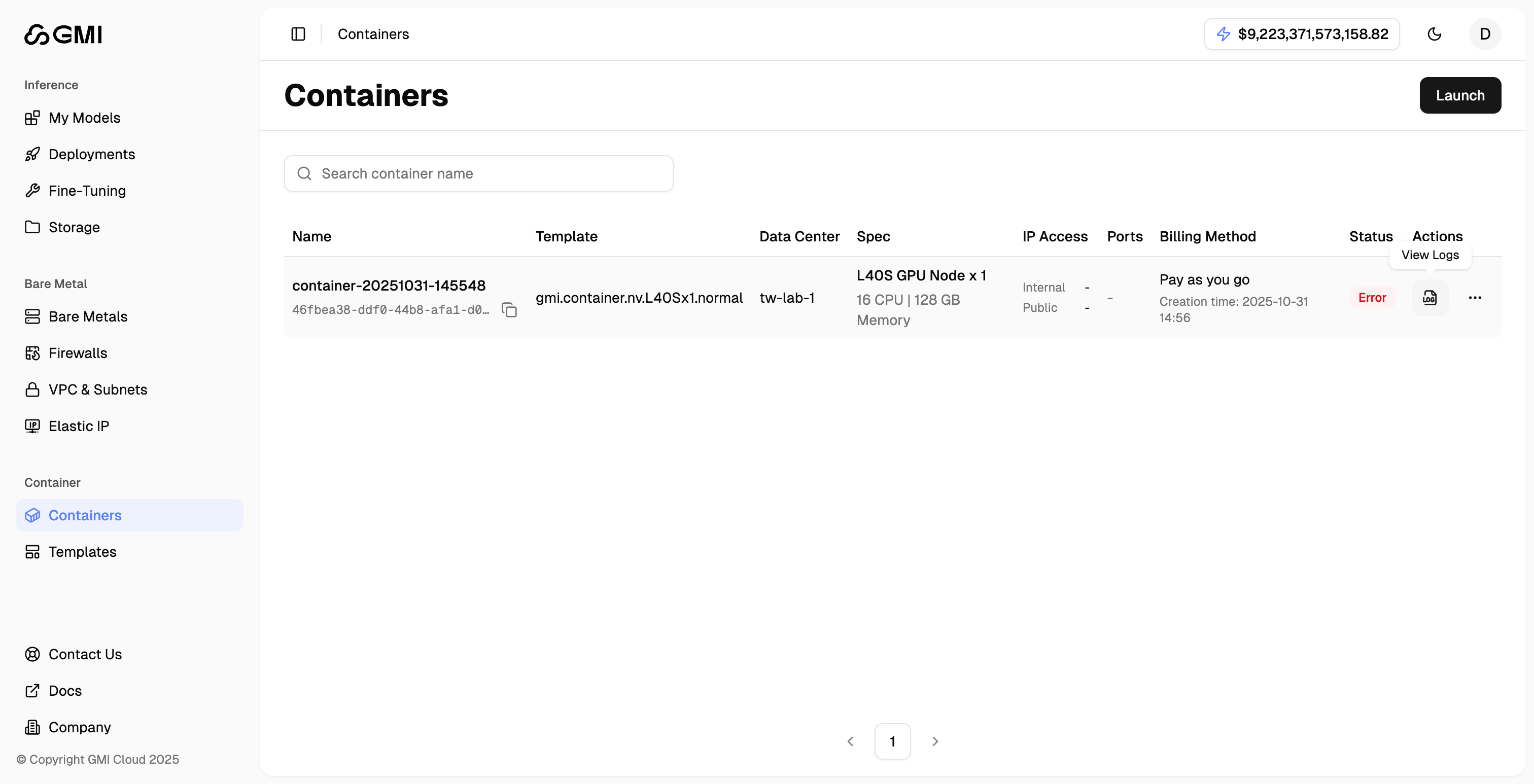
Download Container Logs
- Locate the container whose logs you want to download
- Click the “More actions” button (three dots icon)
- Select “Download Logs” from the dropdown menu to download the logs
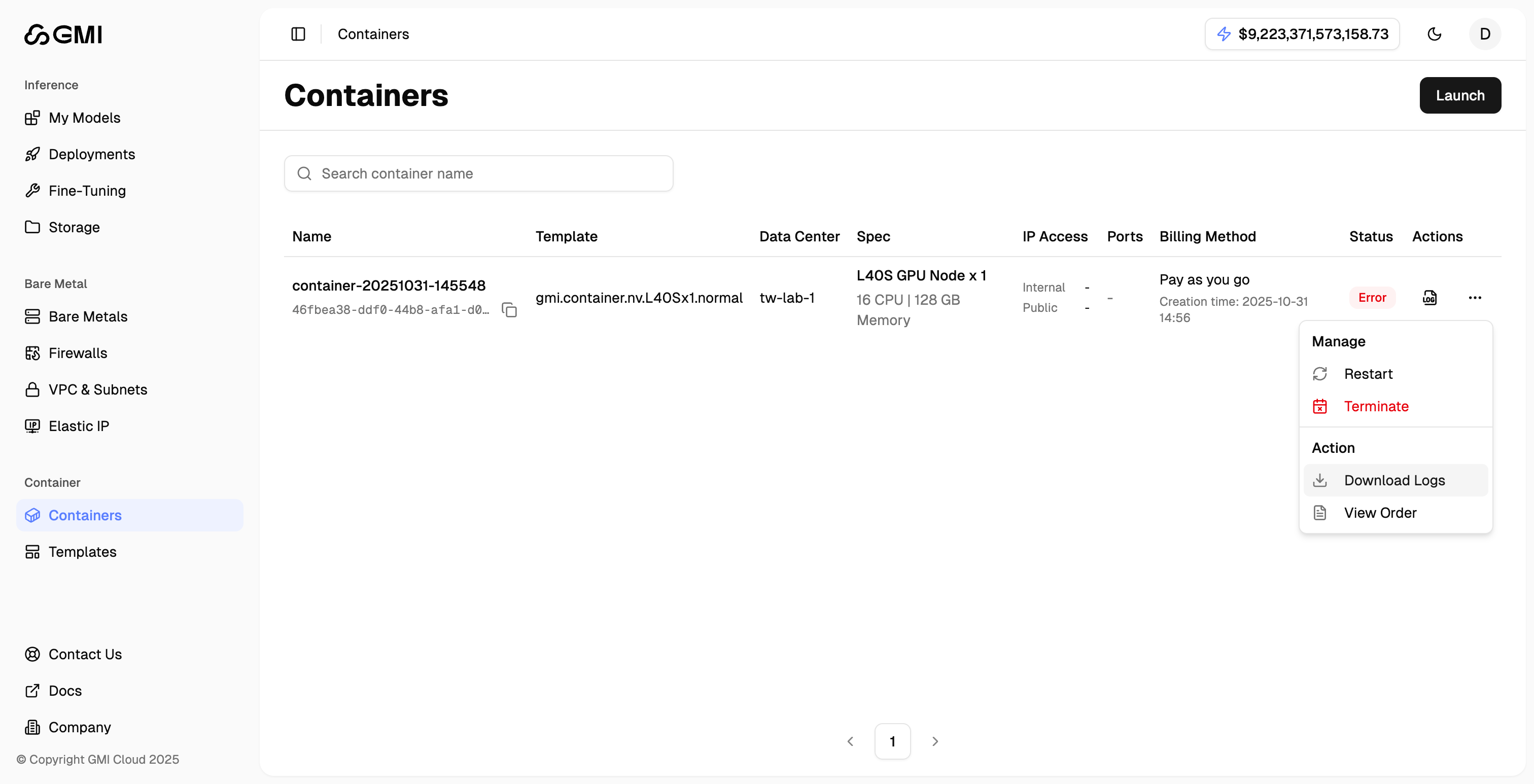
Terminate a Container
- Locate the container you want to terminate
- Click the “More actions” button (three dots icon)
- Select “Terminate” from the dropdown menu
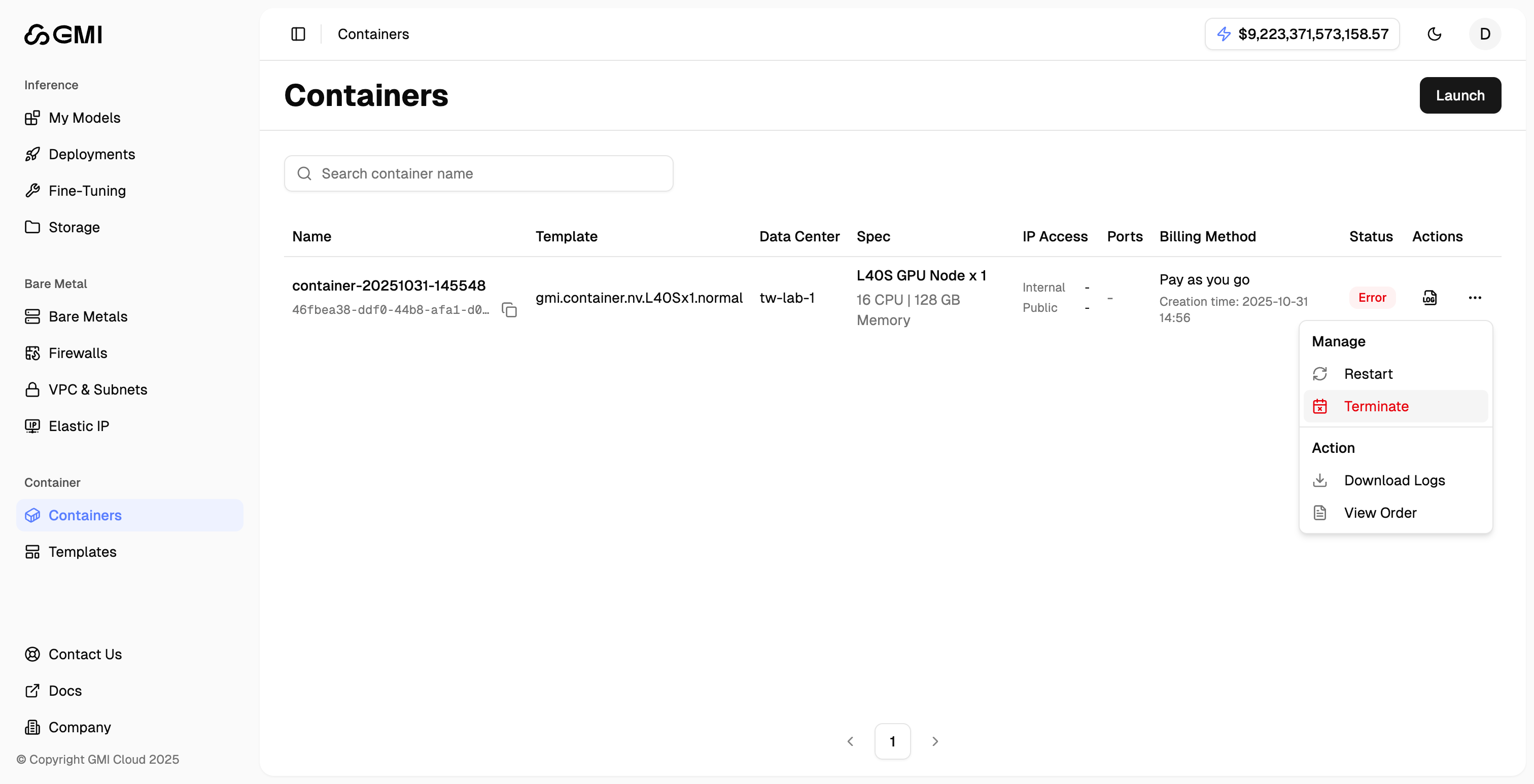
- Enter the confirmation text as shown in the dialog
- Click “Confirm” to proceed